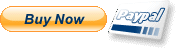Tips for install the package Simply Blog Template
Content of simplyblog package
- tpl_simplyblog_1.x.zip
- simplyblog_images.zip
- PNG_images.zip
- simplyblog.sql (Elxis 4.5 Typhon)
- readme.pdf (english instructions to install)
- leggimi.pdf (italian instructions to install)
1 - Install Elxis4
Install last version of Elxis 4.x
2 - Additional modules required
Below are listed the modules and plug-ins used in the demo site of Simply Blog Template and needed to get your site ready to go fully functional:
- Super Article 1.x (module incluse in the package)
- RSS/Atom - Social Networks 1.x (module)
- Slidorion 1.x (module)
- Facebook Like Box 1.x (plug-in)
Install these modules and plug-in in Administrative Panel of Elxis 4.
3 - Install Simplyblog Blog template and other extensions
Unzip the Simplyblog Package where you want and in Administrative Panel of elxis4 proceed to install:
- tpl_simplyblog_1.x.zip
put your site off-line
4 - Restore the example database
Restoring the file batch file simplyblog_elxis_version.sql, you can have your site completely set with modules placed as in the example site http://elxis4.elxisitalia.com/newsblog, with all module positions already setted. Recommended if you do not use other templates in elxis4. Otherwise you will need manually setup proceed.
Open the "simplyblog.sql" with a text editor or wordpad, replace at the top your_db_name with the name of your DB.
example: use your_db_name; --> use mydatabase.mydatabase;
find and replace "http://localhost/" with the your domine name:
example: http://localhost/ -> http://www.mydomine.com/
If the suffix used during the original installation of elxis is different of elx_, find and replace elx_ with the suffix used.
example: elx_ -> mysuffix_
Find and replace "mysuffix_ with the "elx_
example: "mysuff_ -> "elx_
Save the file in UTF-8
If the package must be in a subsite with his defined databae, or better the u don't want sharing the databaseof principal site::
- find and replace "images/" with "images/subsite/"
example: images/ -> images/site2/
- find and replace "templates/system/images/subsite/" with"templates/system/images/"
example: templates/system/images/site2/ -> templates/system/images/
Save the file in UTF-8
Open the phpMyAdmin of your site, or with the software you use to manage MySql databases, import the batch file "simplyblog.sql"
5 - Upload the images used in the demo site
Do this operation if you have restored the batch file simplyblog_elxis_version.sql
Unzip where you want on your pc the file simplyblog_images.zip.
Upload all content of the folder "media/images/" into the folder "media/images/" of your elxis site.
If the images of the package must be in a subsite with his defined databae, or better the u don't want sharing the databaseof principal site, by ftp create an media/images/subsite/ (example: media/images/site2/), and copy in this folder all content of media/images/ folder.
Now your site is ready to put online, all perfectly configured to be modified and expanded with your personal contents.