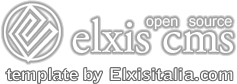Tips for install the package EI TourTemplate
Content of EI Tour package
- tpl_eitour_1.x.zip
- eitour_images.zip
- eitour.sql (Elxis 4.5 Typhon)
- readme.pdf (english instructions to install)
- leggimi.pdf (italian instructions to install)
1 - Install Elxis 4.
Install Elxis version 4.5
2 - Install EI Tour template.
Unzip the EI Tour Package where you want and in Administrative Panel of elxis4 proceed to install:
- tpl_eitour_1.x.zip
put your site off-line
3 - Restore the example database
Restoring the file batch file eitour.sql, you can have your site completely set with modules placed as in the example site http://elxis4elxisitalia.com/eitour/, with all module positions already setted. Recommended if you do not use other templates in elxis4. Otherwise you will need proceed manually to setup.
Open the "eitour.sql" with a text editor or wordpad, replace at the top your_db_name with the name of your DB.
example: use your_db_name; --> use mydatabase.mydatabase;
find and replace "http://localhost/" with the your domine name:
example: http://localhost/ -> http://www.mydomine.com/
If the suffix used during the original installation of elxis is different of elx_, find and replace elx_ with the suffix used.
example: elx_ -> mysuffix_
Find and replace "mysuff_ with the "elx_
example: "mysuff_ -> "elx_
Save the file in UTF-8
If the package must be in a subsite with his defined database, or better the u don't want sharing the database of principal site::
- find and replace "images/" with "images/subsite/"
example: images/ -> images/site2/
- find and replace "templates/system/images/subsite/" with"templates/system/images/"
example: templates/system/images/site2/ -> templates/system/images/
Save the file in UTF-8
Open the phpMyAdmin of your site, or with the software you use to manage MySql databases, import the batch file "eitour.sql"
4 - Upload the images used in the demo site
Do this operation if you have restored the batch file eitour.sql
Unzip where you want on your pc the file eitour_images.zip.
Upload all content in to the root of your elxis site.
You can add so all images used in the example site.
If the package must be in a subsite with his defined databae, or better u don't want sharing the database of principal site, by ftp create:
media/images/subsite/ (example: media/images/site2/), and copy in this folder all content of /media/images/ folder.
5 - Configuring your server for .HTC file
This template use file PIE.HTC for advanced CSS classes to create round borders, shadow. Be sure your server gives the possibility to manage MIME Types.
If yes, to be compatible with IE7-8 & 9 you must check set the MIME Types of your server or add a new MIME Type:
File extension: .HTC
MIME TYPE: text/x-component
If on your server you have not the possibility to manage MIME Type, try to add this line in the .htacces
AddType text/x-component .HTC
Create a text page using the code generated at http://css3pie.com/
Now your site is ready to put online, all perfectly configured to be modified and expanded with your personal contents.